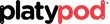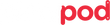Delta Constellation
Platypod Pro Bob Coates was using the brand new Platypod Delta in Sedona, Arizona, USA, to shoot star trails and we loved tit so much we asked for some notes from him. Here's what he had to say:
Getting out under the night skies is super here in Sedona, Arizona. We are a Bortle 4 viewing brightness which allows you to see quite a large number of stars and the Milky Way is visible. Since the MIlky Way Galactic Center is currently residing below the horizon I decided to go out for some star trails. I don’t always want to carry a full-size tripod due to weight constrictions with the rest of my gear when I’m hiking. The new Platypod Delta and the Platyball Traveler ball head is a perfect companion for those times. I used a rock cairn to get my camera up a bit more than just being on the ground. It worked out well for these captures.

Star Exposures
My approximately 140 star exposures were made at 60 seconds, ISO 800 with an aperture of f/1.4. I use an OM-1 micro 4/3rds camera and mounted a 12mm f/1.4 lens. FYI, the micro 4/3rds format has the same field of view as a 24mm full frame camera. Note the ISO is fairly low for night sky images even with a fast lens. If you crank up your ISO too much you will blow out the stars to pure white. Stars have quite a bit of color that can be teased out in post production. One other note that even for a 60 second exposure the trails are not very long, That’s because of the wide angle lens. Want longer star trails faster?? Use a longer lens.

StarStaX
A free program can be used to help you blend your star exposures together. There are a number of ways and blending methods from which to choose. Works on both Mac and PC.
Foreground
There was no moon showing on this night which renders the foreground underexposed. I worked to get detail by opening up the shadows and lots of noise was exposed. This was handled by taking ten images, opening up the shadows and processing in Adobe Photoshop. Median filter will help knock down the noise. Here’s how. Load the files into Adobe Photoshop as Layers. Both Adobe Bridge and Adobe Lightroom have a command to make this easy. Once the images are in Photoshop Layers turn them into a Smart Object.
Layer > Smart Objects > Convert to Smart Object
Back into the Layers Menu.
Layer > Smart Objects > Stack Mode > Median Filter
Once this has been run you’ll notice quite a reduction in noise.
Time to Blend
Last step is to put the separate processed images together. Using the StarStacked image as a base. Place the final Median processed image on top. Using a mask, uncover the sky and let it shine through.
Yours in Creative Photography,
Bob

If you are interested in taking a Milky Way and Night Sky Workshop in Sedona, Arizona with Bob, learn more here.